How To CUTOUT Anything In Photoshop | Remove Background Using Channel | Photoshop Tutorials
 |
| How To CUTOUT Anything In Photoshop - Remove Background Using Channel |
Hello Everyone,
I'm Back With Another Great Photoshop Tutorials. In This Video We Are Sharing With You How To Cutout Or Background Remove Anything In Photoshop Using Channel Selection. Always We Can't Selection Tree Leaf For Remove Background And Also Human Hair Selection.


First Of All Import Your Tree Or Model In Photoshop. Double Click On Background Layer And Click OK. Click Channel Mode Option. Choose Anyone Like Which Color Is Darker With Your Photo. Click CTRL + L And Adjust Level Until Smoothness. Fill The Black With Bush Tools For Clear Selection. Hold CTRL And Click Left Mouse Button. Click RGB Eye Icon. Go To Layers Panel And Delete Your Selection. And Close Eye Blue Copy Layer From The Channel Panel. Finally You Get Very Clear Tree Background In Photoshop.
Thanks........











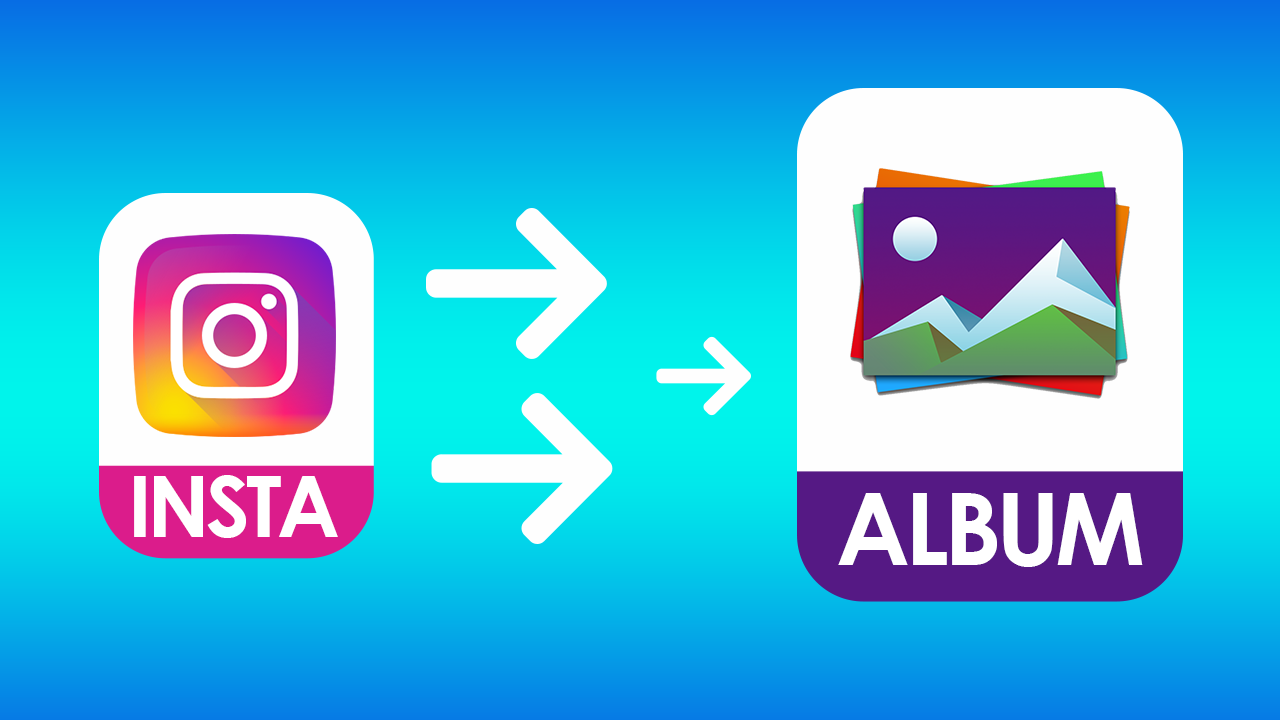
No comments: