Facebook Ads Design | How To Design SOCIAL MEDIA POST On Photoshop | Ad Photo Design | A. R. ASHIK
 |
| Design SOCIAL MEDIA POST On Photoshop |
In This Tutorial, we will show you How To Design FACEBOOK Ads Post Or Social Media Post On Photoshop. It Totally Created Facebook 20% Text Rules. You Can check This Out How To Add Text With Follow Facebook Text Overlay Formula. We Also proved our Design With Facebook text Checker.
 |
| Facebook Ads Design |
First Of All, Choose A Model For Your Design And Remove Background. Open a New Canvas With 940px & 788px. Placed your model in this project And resize it. Implement Your Text Or Slogan In Your Design. And Also Choose Best font for your design. Because A Good Font Make Your Design Like Extraordinary Look. Otherwise Follow Our Full Video And Staying with Us.
FONT :
Gotham Bold
THANKS......











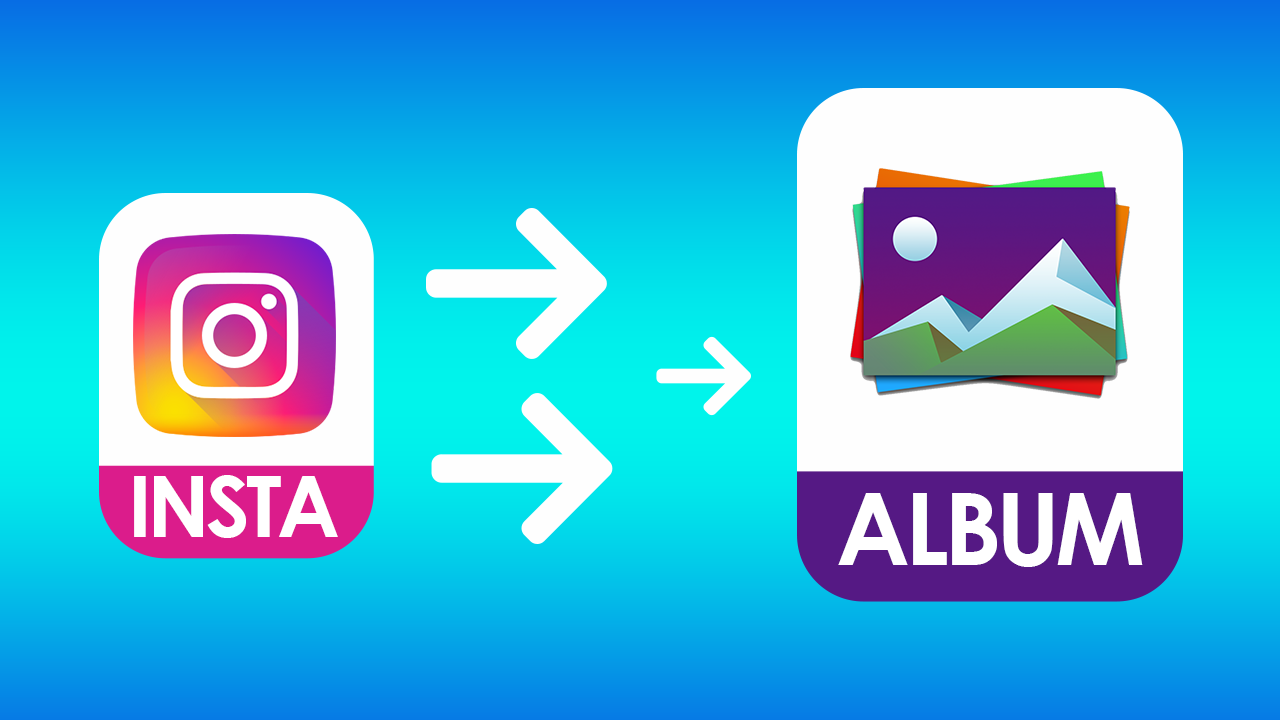
valorant I would like to say that this blog really convinced me to do it! Thanks, very good post.
ReplyDeleteLove how wonderfully every word is written with proper balance.
ReplyDeletebuy facebook contest votes
All the contents you mentioned in post is too good and can be very useful. I will keep it in mind, thanks for sharing the information keep updating, looking forward for more posts.Thanks smm panel
ReplyDelete